Fix Prices
The following article describes how you can override RoomPriceGenie's pricing recommendations by fixing the price for a day/time period.
| Product Plan |
|---|
| All |
The "Fix Prices" Feature
RoomPriceGenie allows you to adjust the price recommendation for any given day, whether it's for a single day or multiple days. This feature gives you the flexibility to set your own prices based on your previous experience, disagreement with the system's suggestion, or simply wanting to try something different. By choosing the Fix Prices option, you can define a fixed price that will not be influenced by RoomPriceGenie's recommendations. This means that our system will override its own price suggestion with your fixed price in the future.
For example, let's say that RoomPriceGenie suggests a price of $409 for your Reference room on a certain day, but you want to charge $499 instead. By setting $499 as a Fix Price, RoomPriceGenie will stop recalculating and adjusting the price recommendation, and it will consider $499 as the final price.
It's important to note that the Fix Prices feature not only overrides RoomPriceGenie's price suggestions but also any pricing adjustments you have made within the selected time period. This means that a Fix Price can be set higher or lower than your maximum and minimum prices. In fact, it will even override the general minimum and maximum prices you have set under the Room Type Setup.
For example, if your maximum price is $300 but you set $450 for a specific date, RoomPriceGenie will upload your set price of $450 to your PMS/Channel Manager.

The Fix Prices feature pane includes an additional adjustments:
Prefill Derived Rooms
If you have derived the remaining rooms in RoomPriceGenie, you have the option to check the 'Prefill Derived Rooms' box. This allows RoomPriceGenie to automatically apply Fix prices to all room types based on the derivation rule. Alternatively, if you prefer to set Fix Prices individually for different categories, you can simply uncheck this option.
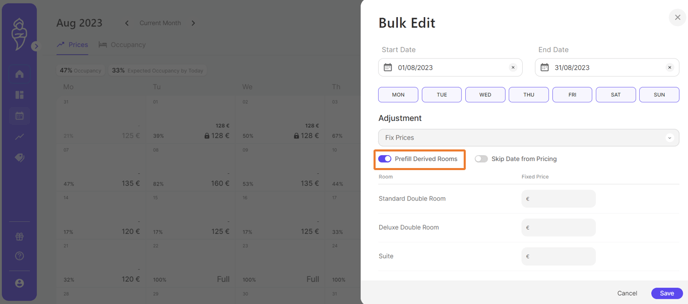
Utilizing the "Fixed Prices" Functionality in RoomPriceGenie
There are two methods available to manually adjust prices for a specific day or multiple days:
Fix prices on a specified date
This means that you can set a predetermined price that will remain unchanged for that particular day. Whether you want to match a competitor's price, align with a special event, or experiment with a different pricing strategy, fixing prices on a specified date allows you to have complete control over your pricing decisions. By setting a fixed price, RoomPriceGenie will no longer recalculate and adjust the price recommendation for that specific day:
1. Go to the "Calendar" in the navigation bar
2. Click on the day for which you would like to fix the prices for
3. Navigate to the tab "Edit Prices"
4. Choose the Adjustment Type "Fix Prices"
5. Enter the value you would like to fix
6. Click on "Save Price"
Bulk Edit Fix prices for multiple days
In addition to fixing prices for a single day, RoomPriceGenie also provides the functionality to bulk edit fix prices for multiple days. This feature is particularly useful if you want to apply the same fixed price to a range of consecutive days or a specific period. Instead of manually fixing prices for each individual day, you can save time and effort by selecting multiple days at once and setting a fixed price for all of them simultaneously.
1. Go to the "Calendar" in the navigation bar
2. Click on "Bulk Edit" on the top right
3. Click on the calendar to choose your desired time frame
4. Define the Start Date and End Date
5. Choose the adjustment type "Fix Prices" from the dropdown
6. Enter the value you would like to fix
7. Save
How to remove fixed prices again
Deleting the "Fix Prices" adjustments in RoomPriceGenie is a simple process. If you no longer wish to have a fixed price for a specific date or time period, you can easily remove it from the system. This will allow RoomPriceGenie to once again calculate price recommendations based on its algorithms and your pricing rules.
Remove manual adjustments through the price pop-up
Using the "Remove Adjustments" button is a quick and convenient way to revert back to RoomPriceGenie's automatic price recommendations. To remove manual adjustments through the price pop-up, simply click on the specific day you want to remove the adjustments.
Once you have opened the price pop-up, navigate to the tab "Edit Prices". On the bottom, you'll find the "Remove Adjustments" button.
This button is specifically designed to delete all manual adjustments made for that particular day.
By clicking on this button, RoomPriceGenie will remove any fixed prices or other adjustments that have been set, allowing the system to once again calculate price recommendations based on its algorithms and your pricing rules.

Remove manual adjustments through the "Bulk Edit" feature
If you want to remove fixed prices for multiple days at once, you can use the bulk removal feature. By using the bulk removal feature, you can save time and effort by removing fixed prices for multiple days with just a few clicks.
To remove prices for multiple days, follow these steps:
1. Go to "Calendar" in the navigation bar
2. Click on the options button on the top right
3. Click on "Bulk Remove"
4. Choose the dates where you would like to remove fixed price adjustments
5. Confirm your Start and End Date
6. Tick the box for "Fix Prices"
7. Click on "Remove" on the bottom right