Room Derivations
The article explains the concept of the reference room and how to set room derivations in RoomPriceGenie.
| Product Plan |
|---|
| All |
When we set your RoomPriceGenie account, by default, we set and map all the room types we can see in your PMS or Channel Manager (whichever we are connected to).
What is the Reference Room?
- It simplifies the structure, meaning when you know one rate you know all the others.
- It saves time updating rate plans and room types.
- It makes it easier to keep control over all your rates.
- It is less prone to error.
How does the room derivation work?
-
Absolute Derivation
You derive between different room types using a fixed amount. Example: The Double Room is your Reference Room and you want the Single Room to always be $20 cheaper. If choosing absolute values be careful when prices get very low or very high as the relationship between rooms may not be optimal.
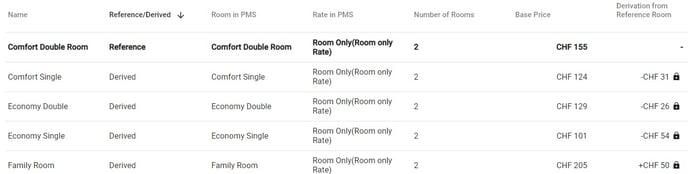
-
Relative Derivation
You derive between different room types using a percentage. Example: The Double Room is your Reference Room and you want the Single Room to always be 15% cheaper. By default, and most commonly we use relative derivation.
 Relative derivation values between room types.
Relative derivation values between room types.
NOTE: If choosing absolute values be careful when prices get very low or very high as the relationship between rooms may not be always optimal.
Lock the Derivation when changing the Base Price of the Reference Room
Example: Assume you would like to change the Base Price of your Reference Room from $165 to $180. The derivation for the Superior Room is set at +25 % with a Base Price of $206.
- If the derivation values are locked: the derivation remains at +25%. Thus the Superior Room would now have a Base Price of $225.
- If the derivation values are unlocked: the derivation would instead change to +15% and the Base Price of the Superior Room would remain at $206.

The Lock Derivation option for the reference room is within the Rooms Setup tab.

The lock symbol in the categories list is informing you about the fixed derivation rule.
NOTE: On the higher plans, Advanced and Professional, you have the option to yield your different room categories individually.
Example: If your double room types are selling more quickly than your single room types, our algorithm would increase the prices for the double room types, and drop the prices for your single room types. Read more about yielding tags here.
*We can only yield different room types. Rate Plans yielding tags are not available yet.
How to set, edit and manage room derivations?
Warning: The following guidelines apply to properties using the system in trial mode with price updates still disabled.
If you are already subscribed. prices are being uploaded to your PMS, and you need to edit your reference room, then please disregard the below guidelines and contact our support team for assistance at support@roompricegenie.com. The support understands the bigger picture and can ensure from the start to avoid running into trouble.
- Go to Pricing Strategy and Room Setup.
- Click on the room type you like to edit.
- Type in the derivation from the reference room either as a fixed price or as a percentage.
- Press Save.
-
Absolute Room Derivations
(we are currently in the process of updating our knowledge base to the new UI. Thank you for your understanding in case you still see an outdated display. Nonetheless, the step-by-step guide will remain the same.)
-
Relative Room Derivations
(we are currently in the process of updating our knowledge base to the new UI. Thank you for your understanding in case you still see an outdated display. Nonetheless, the step-by-step guide will remain the same.)