Simplify (PMS)
This article explains how to set the initial connection between your Simplify account and RoomPriceGenie.
Simplify PMS – Initial Setup – EN
This guide explains how to connect your Simplify PMS account with RoomPriceGenie.
- Access the interface configuration
- Log in to your Simplify PMS account.
- From the left-side menu, go to Einstellungen (Settings) → Channel Manager.
- Select RoomPriceGenie from the list of available integrations.
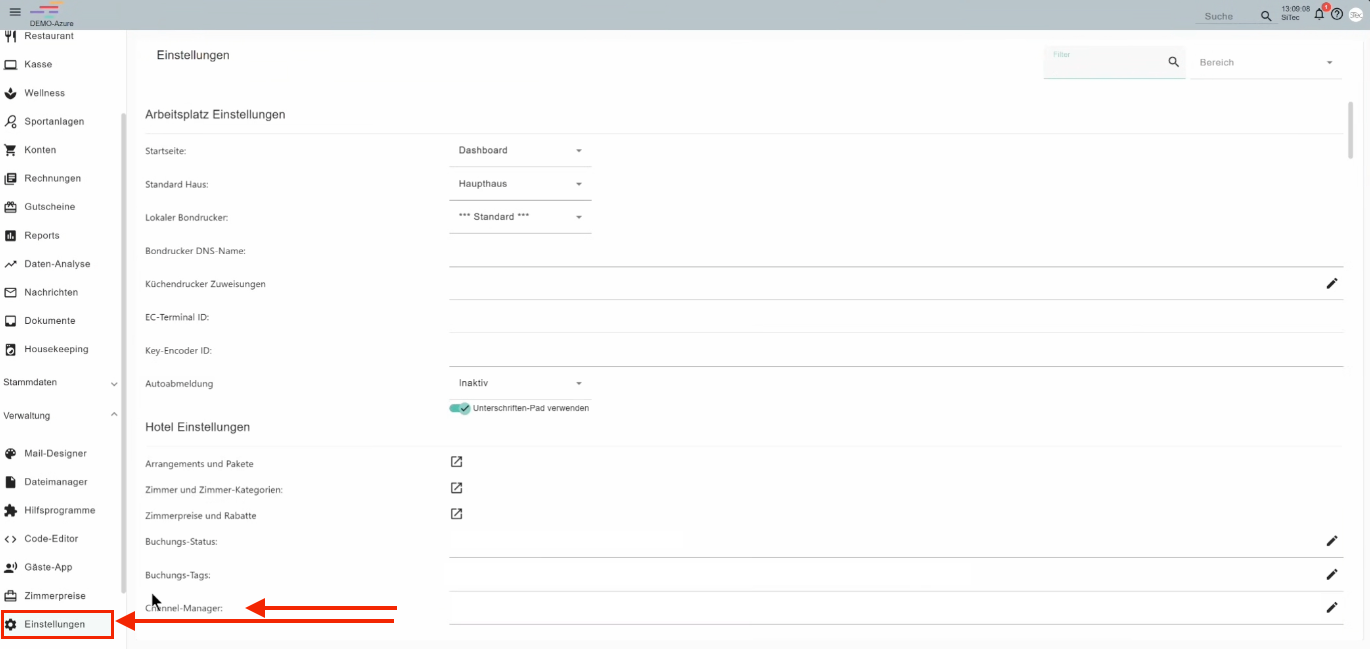
This section opens the configuration window for the RoomPriceGenie interface.
- Enter credentials
In the RoomPriceGenie configuration window, enter the credentials provided by the RoomPriceGenie team:
- Hotel ID = Property ID
- Username = Client ID
- Password = Client Secret

These credentials are sent by the RoomPriceGenie Sales Team after the property requests the integration at hello@roompricegenie.com.
Please do not modify any other fields or settings at this stage.
- Define which data to send to RoomPriceGenie
3.1. Room Categories / Inventory Selection
Once credentials are entered, the Simplify team will set up the initial script that allows inventory to be sent to RoomPriceGenie.
This step is performed by the Simplify Support team, who will configure a “Quick Step” (lightning icon) within the PMS.
After setup, the hotel will see a RoomPriceGenie Quick Step button to perform the inventory update here:
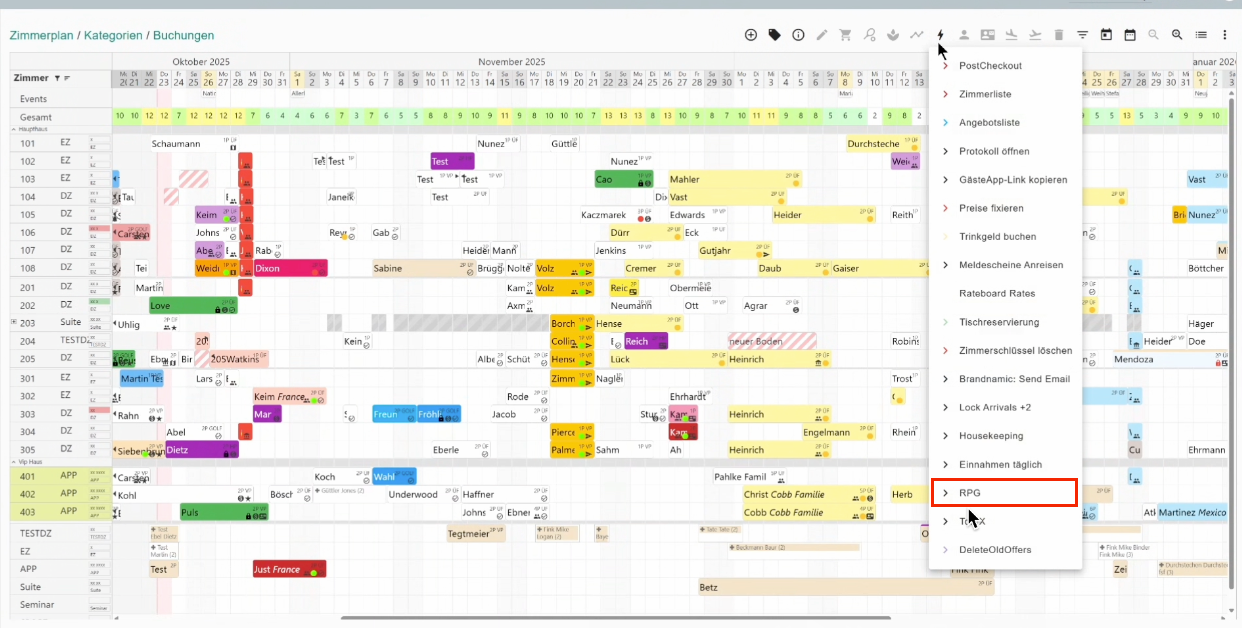
Clicking this button sends the current room inventory to RoomPriceGenie.
3.2. Notify RoomPriceGenie for mapping
Once the first inventory push is complete, notify RoomPriceGenie via the same email thread or at hello@roompricegenie.com.
The RoomPriceGenie team will complete the room and rate mapping on our side.
You will be informed once the mapping is ready.
- Price and Availability Updates
Once our Genies confirm the mapping setup is ready on our end, please move forward with the availability and prices push.
Kindly note availability and prices are pushed separately from Simplify:
- Availability Push: via the “Availabilities” button.
- Price Push: via the “Prices” button.
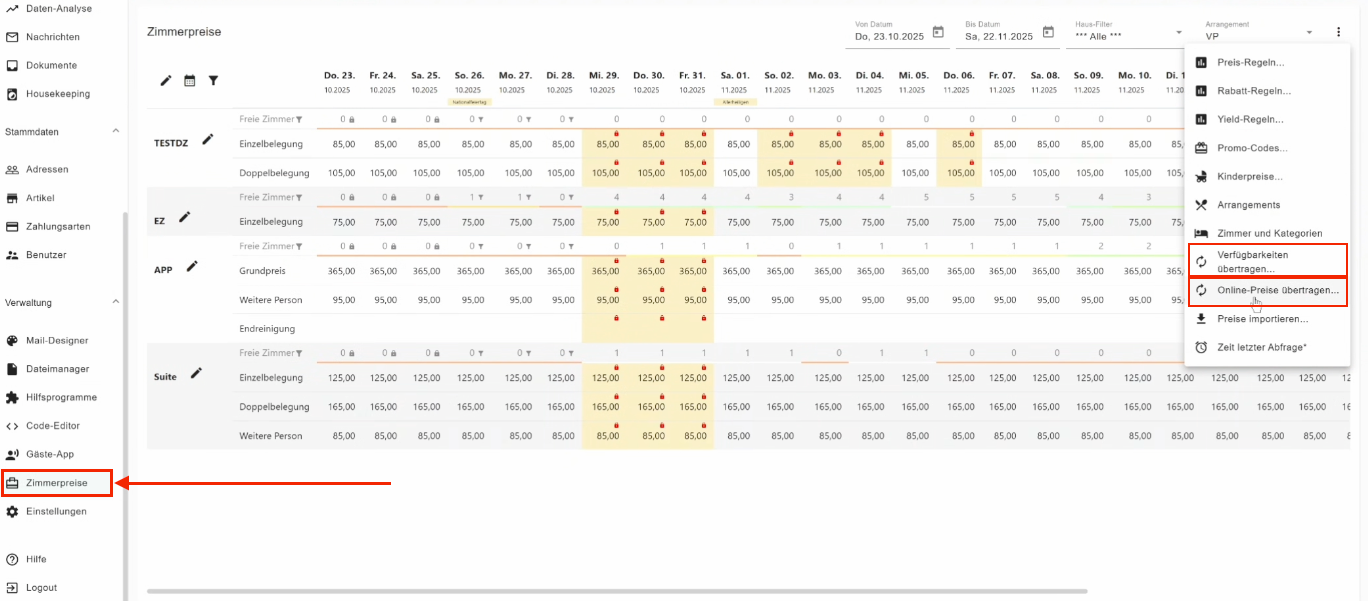
You can select the desired date range (for example, 365 days) before sending, for both availability and prices:
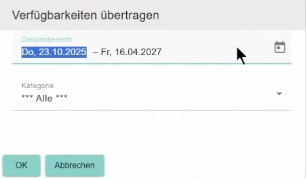
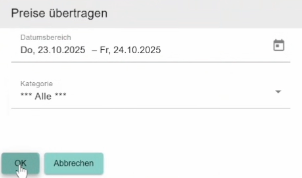
Please select a minimum of 365 days for the first push of availability and prices.
After clicking, a green confirmation message will appear once the data is transmitted.
- Verification / Data Check:
After sending both availability and price pushes, please inform our Genies so we can validate we are receiving the data properly.
RoomPriceGenie will verify that prices and availability are received and will share the next steps of the process with you shortly.