SoftTec Cloud (PMS)
This article explains how to connect your SoftTec Cloud account with RoomPriceGenie.
SoftTec Cloud (PMS)
This guide explains how to enable and link your SoftTec Cloud PMS account with RoomPriceGenie.
Access the interface configuration
In SoftTec Cloud, go to:
Schnittstellen → Revenuemanager → RoomPriceGenie
This opens the configuration window for the RoomPriceGenie interface.
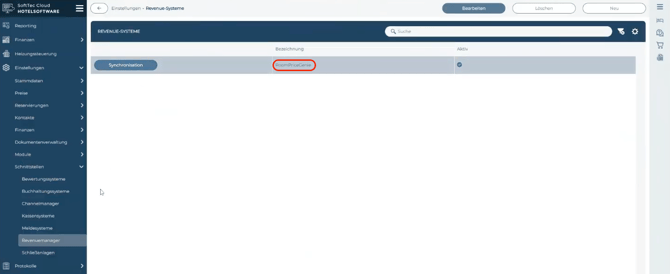
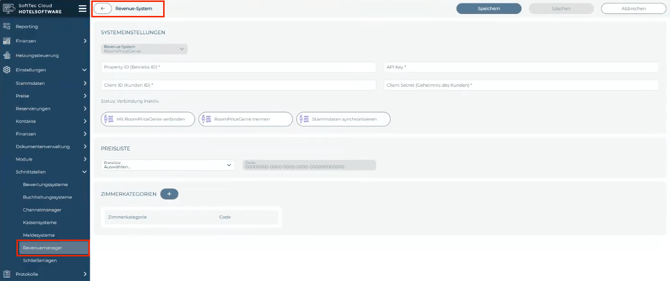
1. Enter the credentials provided by RoomPriceGenie
In the configuration fields, fill in the following values exactly as shared by the RoomPriceGenie team:
- Property ID
- Client ID
- Client Secret
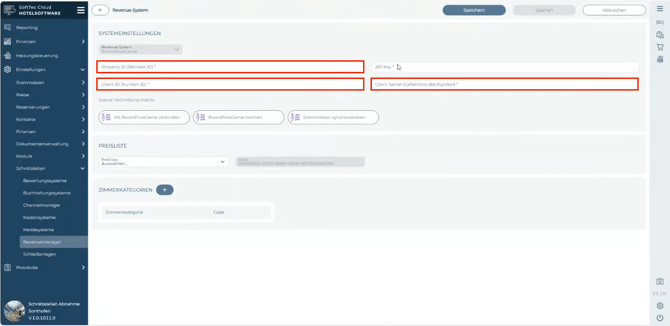
These three values are unique per hotel and are issued by RoomPriceGenie once the integration setup is initiated.
Do not modify any other parameters at this stage.
2. Define which data to send to RoomPriceGenie
Before connecting, the property must choose which price list and room categories will be shared with RoomPriceGenie.
2.1 Select the Price List
- In the Preisliste section, select the revenue price list that RoomPriceGenie should receive.
(Example: “Revenue Neu”) - The selected list will determine which rate plans (revenue price list) is sent to RoomPriceGenie.

2.2 Select the Room Categories
- Go to Zimmerkategorien (Room Categories).
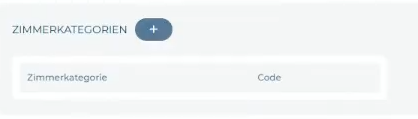
- Click the “+” button to open the selection window.
- Mark the room categories that should be sent to RoomPriceGenie (e.g. Doppelzimmer, Einzelzimmer).
- Click Übernehmen (Apply) to confirm your selection.
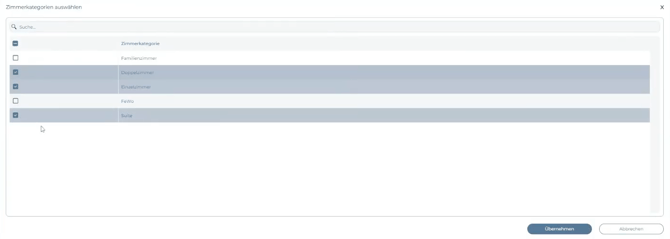
Then click on “Speichern” to save changes:
![]()
3. Connect with RoomPriceGenie
Once the credentials, price list, and room categories are set:
- Click Mit RoomPriceGenie verbinden (Connect with RoomPriceGenie) and then on “Stammdaten Synchronisieren”:

This will activate the connection and send the selected inventory data to RoomPriceGenie.
- Optionally, click Stammdaten synchronisieren (Synchronize master data) to resend base information.
4. Notify RoomPriceGenie for mapping
After connecting, inform the RoomPriceGenie team that:
- The connection has been successfully established.
- Which Preisliste and Zimmerkategorien were selected.
The RPG team will complete the room and rate mapping on our side.
5. Availability Verification:
Once the mapping is complete, RoomPriceGenie will confirm that the data flow is correct and visible in the partner dashboard.
The property may then proceed with availability synchronization as per the project plan:
- To perform a full push of availability, please go to the “Revenuemanager” tab, and click on “Synchronisation”:
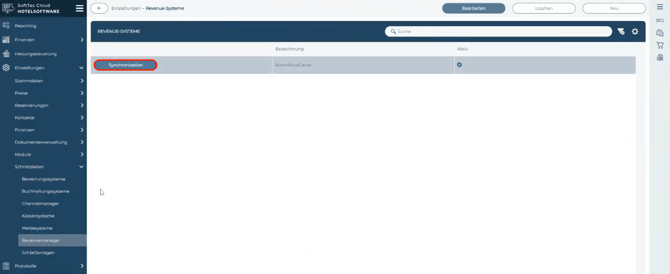
Once this is done, please inform our Genies so our team can double check the data is now flowing correctly in terms of Availability.