Hotel Spider
This article will provide you with step-by-step instructions on how to connect your Hotel Spider account to RoomPriceGenie.
Before we start:
Please ensure to send an email to Hotel Spider (help@hotel-spider.com) to activate the RoomPriceGenie RMS connection for your account.
Step by Step instructions:
Step 1
After the RoomPriceGenie RMS connection is enabled by Hotel Spider, you must provide the Hotel Code to RoomPriceGenie.
It can be found under the Hotel Name in Hotel Spider. You can click the button to copy it.
The code in the image below is from a Demo Hotel. Please do not copy this code.
Step 2
In Hotel-Spider, please go to Connectivity and look up RoomPriceGeniev2 on the list under RMS.
- Click to copy the Hotel Code
- Paste the Hotel Code under Connection
- Change Status to Open and click on Save
Step 3
Now, you need to go to Mapping and map ONLY the room types for the default rate plan by dragging them from the right side into the box on the left.
When the mapping is done, please scroll down and click on Save mapping.
Inform your RoomPriceGenie point of contact that you have done the above steps. Wait for them to map the rooms in RoomPriceGenie. After that, they will ask you to do a full push.
Step 4
Send a full push to RoomPriceGenie.
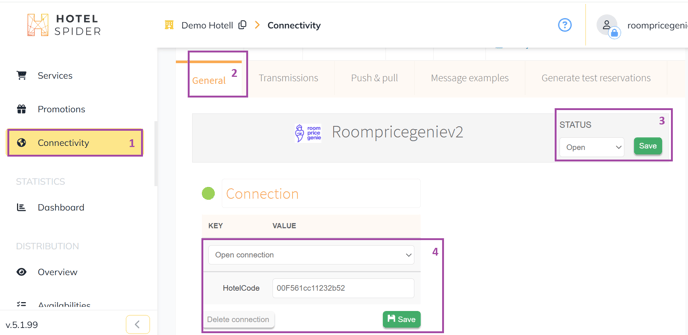
Once that is done, you will see a Push & Pull option.
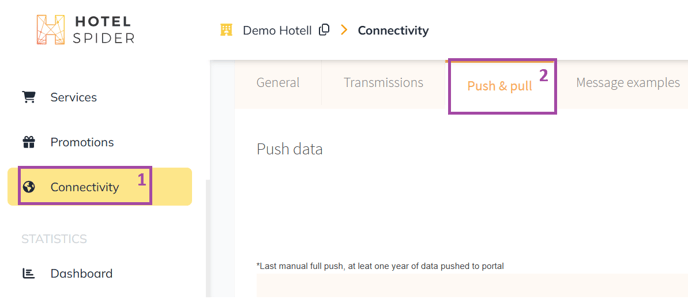
On the bottom of that screen, they can click on Push all data for 2 years.
Notify your RoomPriceGenie contact that you have completed the full push. They will finalise the setup of your RoomPriceGenie account and follow up with you.
That’s all for now! If any questions arise or something does not work as described, don’t hesitate to contact us via email, phone, live chat or contact form on the website.