Upload prices
This article explains how you can upload RoomPriceGenie's price recommendations to your PMS or Channel Manager.
| Product Plan |
|---|
| All |
Managing price uploads from RoomPriceGenie to your PMS or Channel Manager
Uploading prices to your hotel system is a straightforward and flexible process. You have the freedom to choose whether you want to automate the system or manually handle the uploads.
Whether you prefer manual or automated price uploads, RoomPriceGenie provides the flexibility and functionality to meet your requirements. With the ability to upload prices for a single day or multiple days at once, you can easily adjust your rates to maximize revenue and stay competitive in the dynamic hospitality industry.
You have several options to upload the price recommendations from RoomPriceGenie to your PMS or Channel Manager. Before moving forward, note the following:
Whenever prices are uploaded for a single date or date interval, the system uploads all new prices for all room types for the given date/date range.
If you want to prevent the system from adjusting the price for any date or room type, you must fix the price for that day or room type before pushing the new price update.
Price upload for a single day
With this option, you can manually upload prices for a specific day in your hotel system. This is useful if you want to make immediate adjustments to your rates for a particular date or in case the new price recommendation is still in the queue and you want to push it immediately instead of waiting for the next round of updates.
To upload prices for a single day, you can:
- Go to Calendar and click on the specific day you want to immediately push the price update.
- If you want to manually adjust the prices, click on "Edit Prices", apply the necessary changes, and save.
- Click "Upload Prices" to your PMS or Channel Manager.
Price upload for multiple days
Uploading prices for multiple days at once can save you time and effort in managing your rates. RoomPriceGenie offers the convenient option to upload prices for a range of days in your hotel system. This feature is especially beneficial if you want to make bulk changes to your rates, such as during a special event or seasonal adjustment. Instead of manually updating each day individually, you can efficiently set the prices for the entire period in one go.
To upload prices for multiple days:
- In the top-right corner of your calendar, click on "Upload Prices."
- Select the desired period. Either a time frame starting today (3 months, 6 months) or a custom time frame.
- Click on Upload Prices.
You will notice a check box named "Upload All Prices and Restrictions". By default, only price changes greater than 4% will be uploaded; checking that box will push the upload to ignore this threshold.
Upload all prices
Roompricegenie runs scheduled pricing every few hours. If the new recommended price pu a manual change is less than 4%, we do not push it to your hotel system unless you manually click to "Upload all prices",
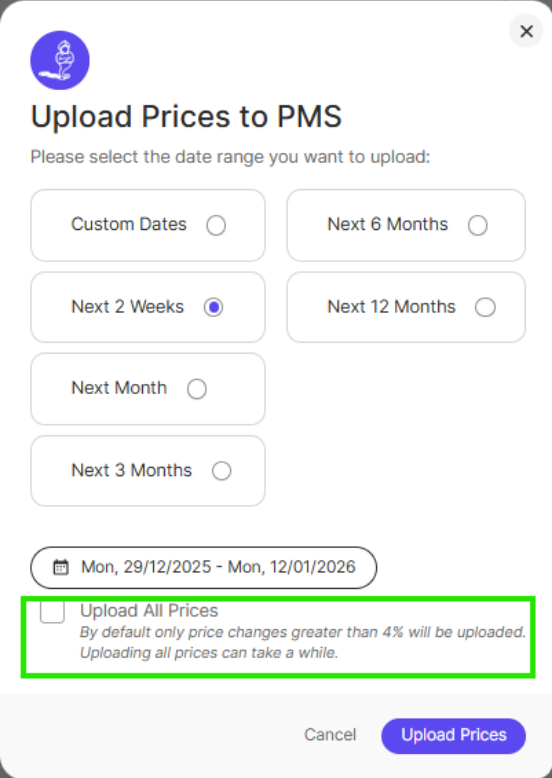
Auto-Upload
By utilizing the Auto-Upload mode in RoomPriceGenie, you can further streamline the price upload process for multiple days. It is a powerful feature in RoomPriceGenie that saves you valuable time that would typically be spent manually adjusting your rates. The 'Auto-Upload’ automatically runs calculations and updates your prices up to 12 times a day for the next 365 days (or 18 months) into the future, ensuring that your rates are always optimized. This means you only need to log in and make changes when you feel adjustments are necessary.
You have the flexibility to choose the periods you want us to update, as well as the periods you prefer to manage manually. This way, you can have full control over your pricing strategy while still benefiting from the automated calculations and updates.
- In the top-right corner of your calendar, click on "Turn on Auto Upload."
- Please continue and select the period you'd like to upload prices. This will be your default period:
Let's say you choose 3 months. This means that from now on, the RoomPriceGenie will automatically upload your prices for 3 months upfront. - If you choose 12 or 18 months, remember that this first push might take a while to complete.
